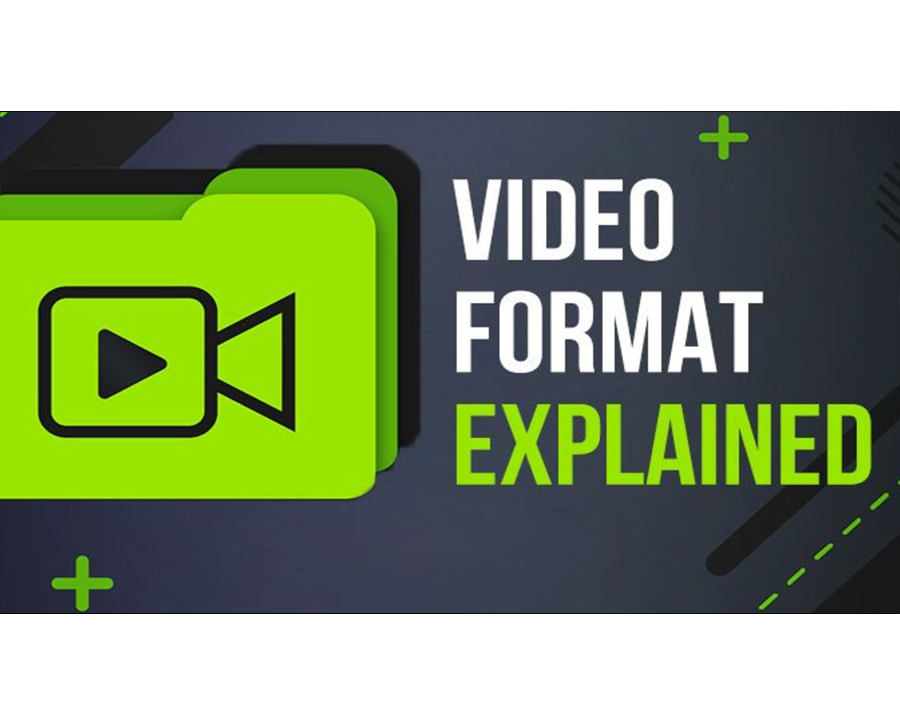
Are you seeing a black-look-grey aspect on your led screen? You cannot see images or anything happening since the effect makes the screen black. This guide gives tips on fixing the black-grey issues on the led display.
Understanding Black Look Grey
Your LED screen has been all black for years and is now becoming grey. The problem relates to how your screen handles color properties and illumination aspects. Essentially, in the case of a black color, the LED should be off or release very little light to ensure you attain a dark hue. Yet, the screen can end up with dim light due to several issues discussed in this guide.
How to Fix Black Look Grey on LED Screen
You need to be careful when fixing your full black screen. The repair process is complex, and it takes time to master the appropriate tech to return it to normal. So, this part gives you several good expert tips to fix your dark screen. Take time to analyze them keenly to ensure you get the best results.
Checking the Power Source
There is no need to panic whenever you experience issues with dark screens. First, check your power cables and the socket or power source. In most cases, there is a failure in image display due to improper connection of the screen to the power source.
After checking, ensure you correctly plug the LED display into the power source. Also, check the power cord to confirm its working condition. Equally important, unplug and plug the power cord into the power source to reset your display.
Examine the LED Panel
Once you confirm the power source and there is still a black screen display, it is time to try another hack. You now need to check out the LED panel. The LED display has different parts, including the LED panel, to help produce images. If you notice damage to the LED panel, replace it. It can be the most straightforward hack to restore the LED display to normalcy.
Software or Firmware Issues
Did you know that the LED display runs on software? In this situation, there is a possibility the software is not functioning well due to corrupted files, not being up-to-date, or faultiness. If there are such occurrences, the LED display fails to display images when you turn it on.
Therefore, check and update the software by going to the display menu, choosing settings, and selecting software update. Follow the onscreen prompts to complete the process if an update is available.
Adjust Display Settings
The plain black screen is a nuisance to many. You have correctly set your input device, but the display still has no image. It is time to check and change the LED screen display settings. Go to the display menu, choose system or setting, then display and adjust your screen per your preferences until an image shows.
Inspect the Video Source
Your power cord is in good condition, and you have correctly plugged the display into the power source. Are you still waiting for a display? Well, examine the video source.
Switch on the input device and select the required input source. If you do so correctly, the display should function properly. If you have fully solved the issue, try using another input device to countercheck.
Common Black Look Grey Causes
The dark screens do not just happen. There are triggers for such problems. If your screen is not displaying any image or you see a black screen on your LED display, you can attribute that to several reasons. Let us review some of the reasons.
Power Issues
If the primary power source is not distributing enough power to the LED display, it will contribute to the entire black screen issue. Thus, the first thing to check is ensuring you firmly plug the screen into a functioning outlet. Additionally, use a non-damaged power cord. When the black screen persists, unplug from the power and plug in after a few seconds to reset it.
Video Source Issues
Check the video source to see if you troubleshoot your power source and if the problem persists. No signal from the input device to the LED display leads to no visible content. Confirm you have powered on the input device and select it on your LED screen. If all the efforts fail, try another input device to test time if the display functions normally.
Display Settings
The LED screen will not display any video or image if the settings are wrong. Ensure your LED display settings are correct. To make changes to the display settings, head to the display menu and make the changes. You can check out the other issues if all the screen settings are correct and the display is still black.
Firmware Issues
Having corrupt, outdated, or damaged software is one of the causes of black screens. Such software will hinder the screen from showing any image and remain black. Try to update the firmware by going to the display menu, selecting settings, and then choosing software update. If any update is available, go step-by-step as the screen prompts direct you.
Malfunction
Any physical damage present on the LED display makes it dark. Repair any cracks, replace broken pieces, and fix loose wires to avoid the blackened screen. Inspect the LED and repair it promptly when there are any broken parts. The manufacturer will handle repairs or replacements if the warranty is still valid.
Hardware Incompatibility
Adding any device to the LED display and realizing incompatibility issues will result in a dark screen. Make sure all added devices are compatible with the LED screen.
Symptoms of Black Look Grey
When the LED display has black-grey issues, it denies you a good viewing experience. It becomes so frustrating when there is no video or image at all. How do you know your LED display is experiencing the issues? This guide gives you the significant symptoms to check out and help find solutions.
Complete Image Absence
With the black screen, you view blank or no content on your LED display. Several situations can contribute to this occurrence. Failing hardware, software concerns, or faulty connections can contribute to the absence of visual content.
No backlight
All LED displays contain a backlight to illuminate the screen so that content becomes visible. If the backlight is missing and you get a plain black screen, there could be an issue with the power supply. Also, the backlight circuit might have disruptions.
Black Screen
Once you turn on your LED display and you only see a black screen, it could indicate the hardware has malfunctioned. It could be an issue with improper connections, power supply challenges, or faulty display panels.
No Response to Input
Try giving commands to the LED display. Another hack is trying to add an input source. Did the display respond? If there is no response, use the remote to give the display more commands. Another way is changing the input source or using the display’s buttons. Still getting no response is a clear symptom of a malfunctioning input source or a software issue.
No Onscreen Display
LED displays contain onscreen options and menus to direct you to particular functions and adjust your inputs or settings. So, if the screen isn’t showing the menus and options, it can indicate a software hitch or malfunctioning controller.
How to Prevent Black-Look Grey
You now clearly understand the causes, symptoms, and ways to fix the black-look-grey screen. It is time to go overboard by learning how to fix the black display challenges. Go through them carefully and try each of them.
Update Software
Manufacturers always release software updates within some cycles of time. Use the display menu and select the update option to check if any exist. Visit the manufacturer’s website to see if there are announcements for new updates. Updating the display software ensures you eliminate bugs and enhance performance.
Avoid Extreme Conditions
Do not expose the LED display to harsh conditions like extreme humidity, heat/temperatures, or direct sunlight. Such sources will damage the internal components. Thus, you will experience failure in the hardware and, even worse, the black screen. Set the LED display in a place with good ventilation and moderate room temperature.
Keep the LED Screen Clean
The LED display has ventilation regions. When there is a high concentration of dirt and dust in such areas, the LED screen fails to dissipate heat properly. It leads to overheating. Ensure maximum airflow, and use a soft towel to clean the screen. Avoid abrasive materials or dangerous chemicals that can easily damage the display.
Avoid Overloading Outlet
A single power outlet with several devices attached implies overloading. In such cases, power will fluctuate or even surge. Set adequate outlets to distribute your devices evenly. Use surge protectors to reduce the risks of surges and thus prevent the black display problems.
Use High-Quality Cables
Purchase LED supplies of high quality. Additionally, go for compatible cables to connect input devices to the LED screen, like gaming consoles & cable boxes. Faulty or cheap supplies/cables will distort the signal, leading to a black display. Safely connect your wires.
Conclusion
If your LED display has signs of black and looks grey, take instant measures to fix it. Identify the reasons for the problem and troubleshoot correctly. This guide has tips for fixing and preventing LED black display issues.
Navigate Black Look Grey Issues with LEDSINO Today!
Get an expert to help you out whenever you face a challenge. Consult LEDSINO as your go-to expert. You can quickly fix the black-look-grey issues at lower costs.
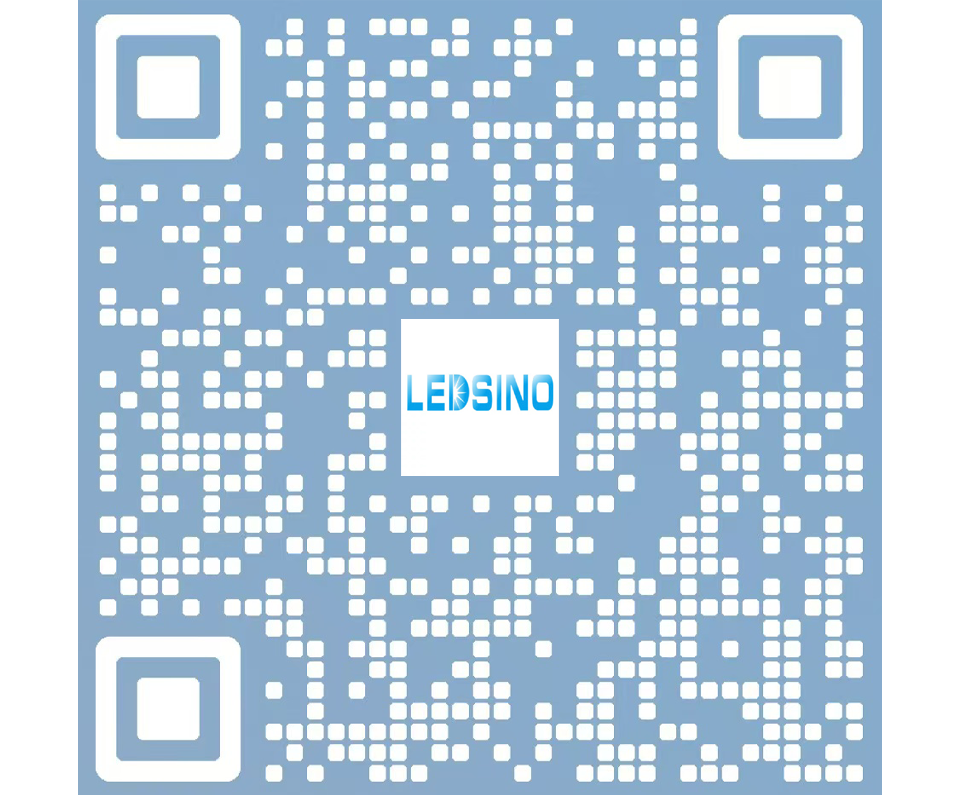
Enter the digital world with our advanced display technologies.


